






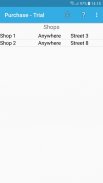



Purchase Trial version

Purchase Trial versionの説明
Description of the application
With this app you can create your own shopping lists for the stores where you mainly shop.
All entries must be made by the user since the app does not communicate with the internet, which means the app works even when there is no internet.
In addition, it is not interrupted by advertising.
The app supports English, Spanish and German for menu navigation, messages and creation of shops, areas and products.
If the smartphone is set in German, the app language is also in German, in Spanish in Spanish and in English in English.
If the smartphone is set in a different language, the app language is in English.
When creating the areas and products, there is no check whether the product is also created in the app language, which is why you can enter this data in Italian (smartphone = Italian) in Italian with English menu navigation.
This means that the app can also be used in countries where basic knowledge is available in English.
Furthermore, the products and the areas can be translated into another language and e.g. use in the holiday country.
This is a version for testing limited to 10 products and there is the open version for a small price.
Here is a description of how best to proceed, but there are also special aids for the individual ads.
This description is hidden behind the sign "!" on the start display.
With the characters "?" you get help for the respective advertisement.
Meaningful sequence of the construction for the shopping list:
base data
1. Creating areas:
In the shop, the products can be found in certain areas, for example fruit, meat or vegetables. These areas must be created first.
2. Creating the products:
The products are created with the name, standard quantity and packaging unit.
3. Creating the store:
Only the name has to be entered for the shop, the address is optional.
4. Allocate areas to load:
the areas are given a number when they are created, which can be used to change the order of the areas.
The user can thus determine the route through the shop.
5. Assigning products to the store:
Assign the corresponding products to the store and, if necessary, adjust the quantity, the packaging unit and the price for this store. The area in the shop is also assigned here. The changes only apply to this shop.
Create shopping list
Select shop by clicking in the main menu, then the shopping list is displayed, which is still empty the first time.
Then click in the menu "further products" to get to the list of products that are assigned to the shop.
By clicking on the corresponding products, they will appear on the shopping list.
As already mentioned, there is further help on the corresponding advertisement.
























